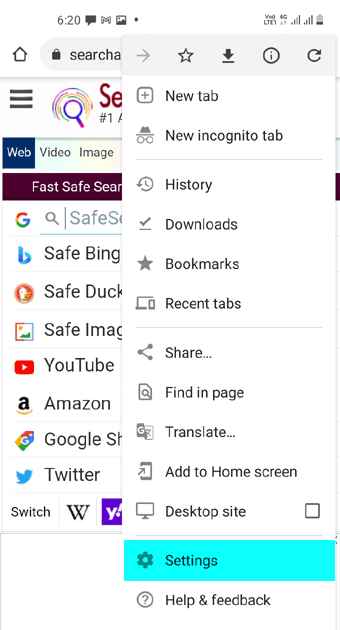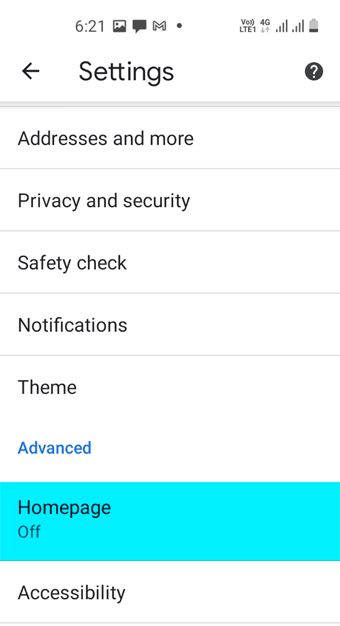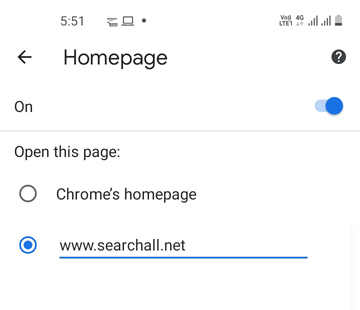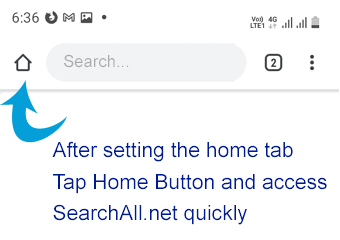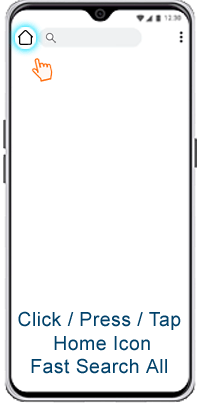Add SearchAll.net to Your iPhone Safari Homescreen.
Search Multiple Search Engines
Add SearchAll.net Shortcut Icon your iPhone HomeScreen
- Launch Safari app
 on your iPhone
on your iPhone - Go to www.searchall.net
- Tap the Share
 button, then tap Add to Home Screen.
button, then tap Add to Home Screen. - The icon appears only on the device where you add it.
- Search 100+ multiple search engines and access top sites at once.
Access free AI search engines, top chatbots, and up to 100 search engines on iPhone's Safari. SearchAll.net is a top multi-search engine for iPhone users.
The best multi-search engine app for Safari. Access top search engines like Google, Bing, Yahoo, and more, all in one place. Add the SearchAll.net button.
Multi search Google, Bing, Yahoo, DuckDuckGo, Startpage, You.com, Yandex, Baidu, Qwant, and more. Simplify your search experience and explore faster.
Effortlessly search the web, videos, shopping, images, social networks, eBooks, and over 100 top websites in one seamless experience. Get fast results.
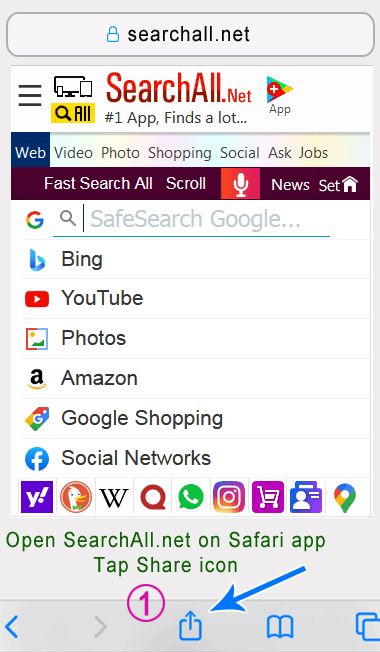
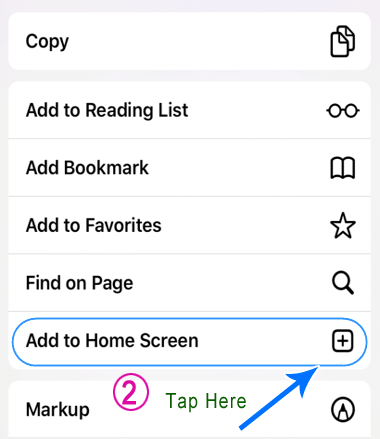
Multi Search All Search Engines in One on Safari Browser New Tab
Set SearchAll.net as Your Homepage on Desktop Safari Browser MacOs
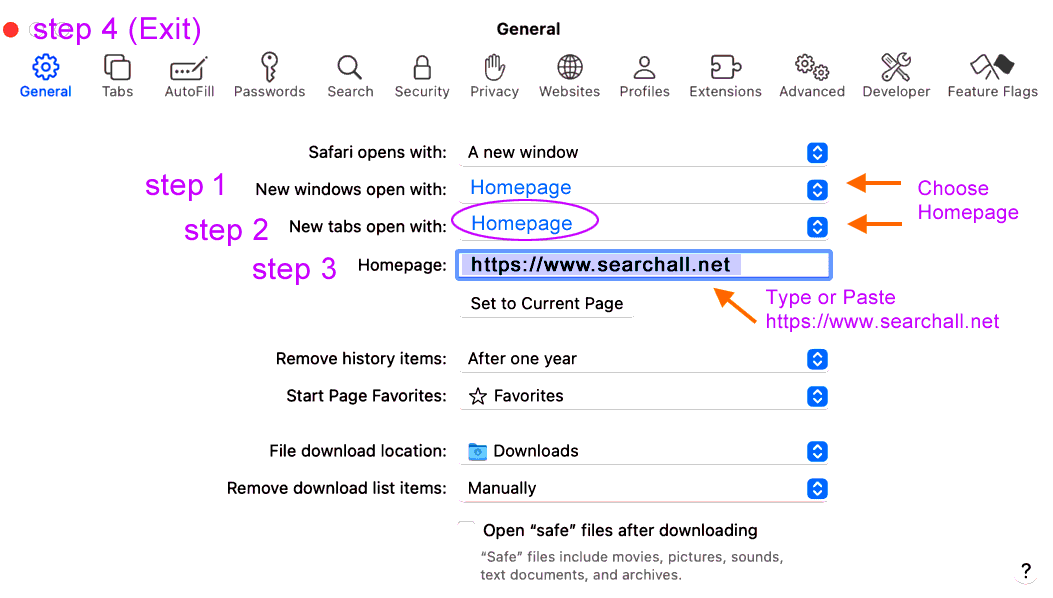
Here's how to set Multiple Search Engines on your Safari Homepage or New Tab on a macOS.
- Open Safari on your Mac.
- Select Safari from the menu bar and choose Preferences / Settings from the drop-down menu.
- Select the General tab on the Preferences screen.
- 1. Select Homepage on New windows open with.
- 2. Select Homepage on New Tabs open with.
- 3. Next to Homepage, type https://searchall.net to set as the Safari homepage.
- 4. Exit the General preferences window to save your changes.
The best multi-search engine for macOS. Easily find and access 100+ search engines and AI chatbots directly in a new tab on Safari. Search everything in one place—web, images, videos, and more—without switching tabs.
Find Free AI Search Engine Apps: Discover powerful AI-driven tools like Google Gemini-powered Bard AI Chatbot, Bing AI Copilot, Meta AI, OpenAI ChatGPT, Poe, Claude, YouChat, Grok, and many more—all in one place. Access a wide range of AI chatbots and search engines to enhance your digital experience.
Use the Most Private Search Engines in Safari: Protect your privacy with anonymous search engines like DuckDuckGo, Startpage, YouSearch, Ecosia, Qwant, Mojeek, and more. Browse securely without tracking or profiling.
Set SearchAll.net as Your Chrome Browser Homepage
Enable Your Chrome Browser's Home Button.
Set to SearchAll.net.
Access a lot, Fast Multi Voice Search.
- Click on the menu button
 (3 dots) at top right and then Settings
(3 dots) at top right and then Settings - Under "Appearance," select 'Show home button' and enable
- Type https://searchall.net and exit
- Now click / press on Home Button Icon and fast search all
Step 1. Copy and Paste below text into chrome browser address bar and press enter key
Step 2. Enable Home button and Paste below url into 'Enter custom web address' field then exit
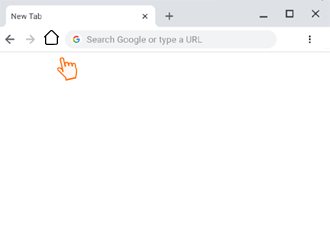

Push and Drag the Button to the browser Home Icon and Ok it
If Home button already enabled on browser, Push and Drag the Button to the browser Home Icon and Ok it
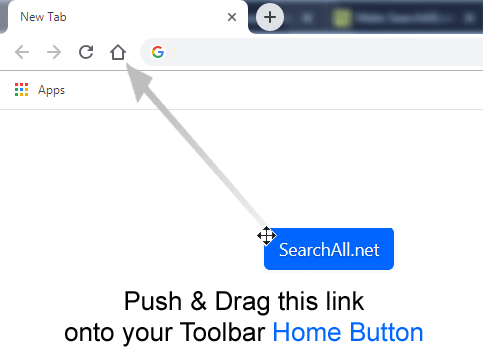

Set as Homepage in Chrome and Edge Browsers
- Click on the menu button
 (3 dots) at top right and then Settings
(3 dots) at top right and then Settings - Under "On startup," select 'Open a specific page or set of pages'
- Choose 'Add a new page', type www.searchall.net and press 'Add'

Create Desktop Shortcut
- Click on the menu button
 (3 dots) at top right and then More Tools
(3 dots) at top right and then More Tools - Select Create shortcut
- Go to Desktop HomeScreen and DoubleClick on SearchAll icon to start
Directly search top 100+ multiple sites right from chrome address bar at once
Add SearchAll.net Multi Search Engine to Chrome/Edge Browser Search bar
Omnibox (Address bar) - New Tab Fastest Multi Search
#HOW TO USE#- Type ss and Space/Tab in the address bar. Enter your search term.
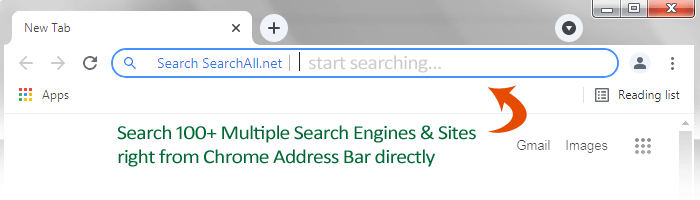

In Chrome and Edge Browsers
- Click on the menu button
 (3 dots) at top right and then Settings
(3 dots) at top right and then Settings - Under "Search Engine," Click 'Manage search engines'
- To the right of "Other search engines," click Add.
- Fill out the text fields as below image and click Add.
Now access SearchAll.net directly right from chrome address bar. Just type ss and Space/Tab in the address bar. Enter your search term.
Add Multi Search Engine Bookmarklet to your Browser
Multi-search any selected text on any Webpage - Get Multiple Sites Results
Instantly search any selected text on webpages with one click. Add SearchAll.net MultiSearch to Chrome, Edge, or Firefox for fast access. Use the Multi-Search Engine Bookmarklet to search Google, Bing, Facebook, Twitter, Instagram, YouTube, and more. Quickly search across the top 50 search engines and websites all in one place.
Push and Drag below Searchall.net Button
to your Browser's Bookmarks Bar


1. Select the any text on webpages.
2. Click on this bookmarklet button in your browser.
3. Get multiple sites results.
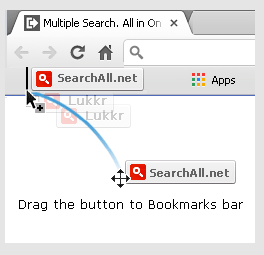

Chrome Browser
- Display bookmarks bar by clicking the Menu
 > Bookmarks > Show Bookmarks Bar
> Bookmarks > Show Bookmarks Bar - To show always go to Menu
 Settings > Appearance > Always show the bookmars bar
Settings > Appearance > Always show the bookmars bar - Push & Drag the SearchAll.net Bookmarklet Buttons above to your Bookmarks bar

Firefox Browser
- Display your Bookmarks Bar by clicking View > Toolbars > Bookmarks Toolbar
- Push & Drag the SearchAll.net Bookmarklet Buttons above to your Bookmarks bar
Push and Drag below Searchall.net Button
to your Desktop Screen

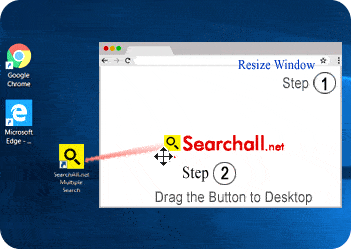
Watch Demo Video ▶
Simple Steps to Create Desktop Shortcut
- Resize your Web browser so you can see the browser and your desktop in the same screen.
- Push and Drag the Searchall.net Button to your Desktop Screen
- Continue to hold down the mouse button and drag the Searchall.net to your desktop. Now Searchall.net Homepage shortcut is ready.
How to add? - Watch this Video ▶
Step 1
- Set SearchAll.net as Firefox homepage. Push and Drag the below SearchAll.net Button to the browser Home Icon and choose Yes.

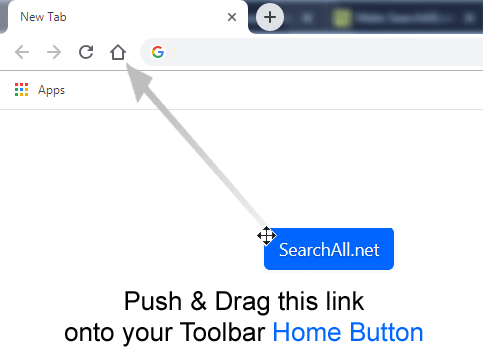
Step 2
- After adding SearchAll.net as Firefox homepage, Now Install this 'Firefox Add-On' Firefox Browser Extension and choose "Keep Changes" option
- Install SearchAll.net Extension directly from the Chrome Web Store
- After installing the extension choose "Keep Changes" option
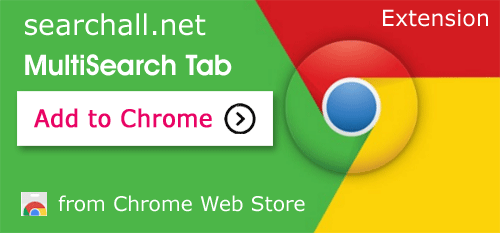
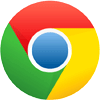
Access a lot, Find more.. Fast Search everything in one tap...
- Open the Mobile Chrome app. Select the “Menu”
 (3 dots) at top right and then Settings
(3 dots) at top right and then Settings - Select "Homepage," Ensure that Home page is turned “On"
- Tap “Open this page", then type the URL www.searchall.net and exit
- Now tap chrome browser's home button and start fast multi searching. 👍